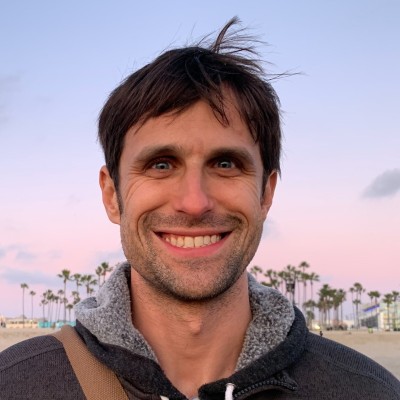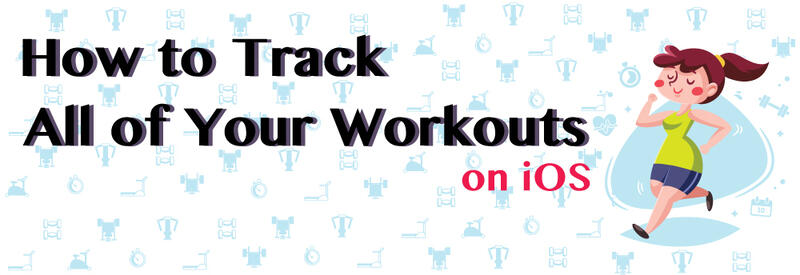
You should track or log all of your workouts and exercise. Not only does it help make a positive habit stick, it gives you a wealth of health data too.
Like tracking your heart rate and heart rate variability, a workout log is a great piece of data about your health, and there are a lot of good reasons for tracking your workouts. In “Why Track Your Workouts?,” I summarized the benefits as: accountability, honesty, purpose, measurements, a summary of progress and health data.
For simple tracking, it’s quite easy to keep a log of your exercise. Smart phones and exercise wearables can help, but even a physical notebook will work. The point is to keep a record you can reference later, and ideally have data you can pull out to understand trends and set appropriate goals.
In this post, I want to share my simple and comprehensive way to track all of my workouts. In the conclusion (and in a future post), I will briefly look at how to use this data to be “data-driven” when it comes to your workouts. The point isn’t merely to track but to use tracking to transform.
NOTE: I’m an Apple User so this post focuses on iOS, but the ideas should be adaptable to Android or even paper and pencil method.
Log Everything (To Apple Health)
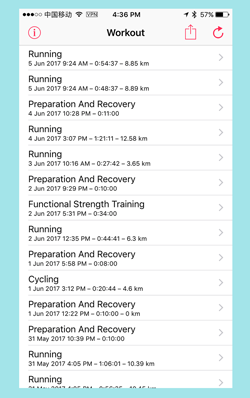
The first principle of tracking your workouts is that you should log everything fitness-related. For me a workout is anything that gets me moving. This means anything that increases my heart rate or improves my fitness (like stretching or mobility).
On Apple devices, you log your workouts and health data in general to Apple Health (or formerly called “Apple Health Kit”). Apple Health is essentially the storage engine for all of your health tracking data in iOS. This includes your heart rate, height, weight, steps, stand-ups, mindful minutes, and, of course, your workouts.
When it comes to tracking your workouts on iOS, I recommend logging everything to Apple Health.
We won’t go into detail about all of the different apps you can use to log your workout sessions, but here are a few worth noting. Apple’s Workout app on Apple Watch is decent and you can definitely use your Apple Watch to track nearly any kind of activity. Personally, I’m a big fan of RunKeeper for tracking my runs since it also lets me plan interval sessions. I also use Strava for tracking my cycling and run sessions. Both Runkeeper and Strava have good iPhone and Apple Watch apps.
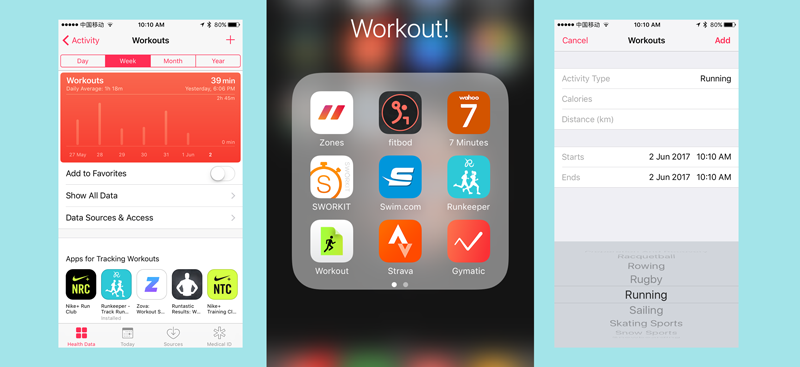
I also use my Apple Watch with an app called Zones to track any long walks I go on. Zones can also be used to log any workout type and provides a great workout aggregator and stats. I also periodically use apps like Swim.com (swimming sessions), Sworkit (bodyweight cross-training) and Fitbod (weight lifting).
The main point is to log your workouts. Use whatever apps you like for actual fitness training but make sure it logs the data into Apple Health. This makes it possible to get an export of your workout history, create an overall picture of your workouts across all these services later, and become data-driven in your approach to fitness.
How to Manually Log a Workout with Apple Health
You can also manually log your workouts to Apple Health. If you are old school, don’t use apps to formally track your sessions, or you have workouts that are impossible to log in other ways, it’s easy to manually log your sessions.
In Apple Health, simply pick the activity type, note the start and finish time, and save.
Logging Workouts Manually with Workflow
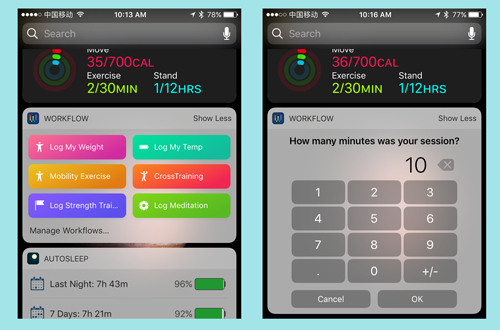
If you are frequently log sessions or want to make this exercise logging smoother, you can use Workflow app.
Workflow is pretty sophisticated app that lets you use multiple services to create custom “mashup” widgets and applications. When it comes to Apple Health, workflow makes it really easy to directly log your health info like your weight or temperature, and it can also be used quickly record your workout sessions.
After downloading Workflow, go into the “Gallery” and select one of the log workouts types like “Log My Run.” From there you can either use that example or customize it for your needs.
Above is what my dashboard looks like and how I can log my different workouts.
By simply entering the number of minutes, Workflow then calculates the start and finish time and logs the session. I use this setup to log my mobility and stretching sessions. Occasionally I also my cross training, weight lifting and even meditation time.
Conclusion: Be Data-Driven, Go Beyond Merely Tracking Your Workouts
In this post, we covered several techniques to log your workout sessions. I briefly mentioned several specific services you can use to record your workouts, like RunKeeper and Fitbod. I also explained how to directly use Apple Health or Workflow to manually log workout sessions. This ability to log your workouts fulfills the first principle of tracking your workouts: track everything fitness related.
The ability to create a comprehensive digital log of our workouts isn’t where tracking should end, especially when it comes to health and fitness. Having all of your workout data in a single place (whether it’s Apple Health or not) is a great first step, but it shouldn’t be the only step.
In fact, simply logging your workouts shouldn’t be the end, but instead, it merely provides the base of data to become data-driven.
A lot of articles and research talk about how wearables and step counters aren’t correlated with improved heath. People buy a step counter or health tracker, but their health and fitness fail to improve. This isn’t all that surprising. Simply recording your steps or your heart rate does nothing to change behavior. It’s useless data until it’s used.
The “failure” of health wearables points to a problem with how we engage with our tracked data rather than a problem with health tracking in general. Like anything, whether it’s your finances or what you eat, if you don’t engage with the activity you are studying or tracking, then you aren’t learning from it; you are merely collecting data and failing to become data-driven.
The same holds true for workout and fitness tracking. While it is great to track it, it’s critical to go beyond merely logging your exercise. You need to engage with the data (and your body) to see how to improve and optimize.
All of the ways you can aggregate and use your workout data is a topic worthy of a full post, but for now, I want to share a three simple approaches to get started.
No. 1. Export Your Data:
Before you can use your data, you need to own it. So, take the time to export your data from Apple Health (or whatever you are using). You can directly export your data from Apple Health, but I’d recommend “Workout”, which lets you export your workout data into a simple spreadsheet format.
No 2. Spreadsheet Data Analysis:
There are a lot of sophisticated tools for data analysis but a lot of good data analysis can be done on your favorite spreadsheet program. So fire up Excel, Google Sheets, Numbers or AirTable and start creating some charts and pivot table. Even simple spreadsheet analysis can help you understand things. For example, try to find trends and patterns, like which exercise do you do most often, what is your longest sessions, etc.
No 3. Set a “Data-linked” Goal:
Now that you’ve seen your data and have idea of your past trends, it’s time to become data-driven. That means setting a goal. Even better set a goal you can link to your workout tracking, like lift weights for 80 minutes per week, do a weekly run of over 60 minutes, etc. The point is to have a goal you can use data to judge completion (or failure) and modify accordingly.
Don’t just track, become data-driven!
These are three ideas to getting started with using your workout data. If you are looking for an even easier way, try the premium version of Zones, which provide aggregate stats on your workouts according to type and heart rate intensity. Incorporate your tracked workout data into your Weekly Review so you think about your fitness along your productivity and projects.
Good luck and happy tracking!